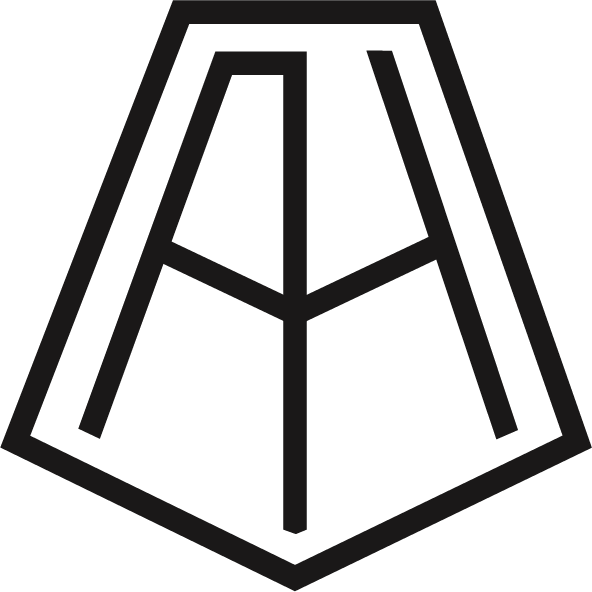Product Designer
User Research, Experience, Interaction, Visual design, Animation, Prototyping & testing
Muse Meditation App
Overview
At Muse, we live at the heart of human-centered technology. Our products are designed to help make our users lives easier, more connected, and a lot more mindful.
With a state-of-the-art EEG system that uses advanced signal processing algorithms, Muse gives you feedback about your meditation in real time by translating your brain signals into the sounds of weather. When your mind is calm and settled, you’ll hear calm and peaceful weather. When your mind is active, the weather will get louder. Monitoring changes and trends over time in each state helps you to track your progress.
To help keep you motivated and improving, Muse also gives you points, goals, challenges and bonuses to strive for. With every session, you earn points, and can adjust your goal to fit your needs.
In my role, I work closely with research, marketing, customer care and development teams to create meaningful experiences, products and features for Muse’s web and mobile applications. I’ve had the opportunity to work on the product through multiple hardware releases and the launch of the companies first subscription offering and in app acquisition campaign. Below are examples of a few challenges I designed solutions for, including,
Launch of the Muse 2
Integrated Results With Universal Signal Quality Check
Gift 30 Get 30 Acquisition Campaign
Muse 2
The Muse 2 is a multi-sensor meditation device that provides real-time feedback on your brain activity, heart rate, breathing, and body movements to help you build a consistent meditation practice.
The Challenge
The Muse Meditation App had been partially redesigned to support different generations of the hardware and now we had to introduce the Muse 2, which would give users access to new experiences (heart, body, breath) in addition to the existing mind experience provided by the original Muse.
The Solution
Redesign the essential flow of the app to be conditional based on which device a user paired during the on boarding process. Upon identifying their device, the user would be taught how to navigate the device specific experiences and then how to interpret the real time biofeedback they would hear during their selected meditation.
The Research
Personas
Personas were helpful in understanding the users familiarity with technology and meditation. These insights would helpful the team craft meaningful experiences for the Muse 2 in the app, as well as inform how much education users would throughout the essential flow.
User Flows
A series of whiteboard sessions were conducted to determine the optimal user flow.
Onboarding
After being greeted by a couple of personalized welcome slides explaining the benefits of Meditation with Muse, the user will be prompted to turn on their Muse device which will transition the screen into a list of nearby Muse devices. At this point a user may select a Muse 2 from the list and once the device successfully paired it will automatically connect with the Muse app in the future. Following this, the user then watches a Muse 2 fit video explaining how to properly fit the device.
Original Onboarding
The original onboarding was very copy heavy and the inconsistent icon style made the flow feel disjointed. There was also no prompt for the user to pair their device or explanation of how to properly fit a Muse device, which are both critical steps.
Mid Fidelity Onboarding V1
Conducted 3 user tests
User Story: You have no previous experience with meditation but have just purchased a Muse 2 and your goal is to set up your new device and build a consistent meditation practice.
Insights: After completing a few rounds of low fidelity sketches, I moved on the mid fidelity designs. I wanted to bring the playful colours of the Muse 2 experiences into the design and experimented with pattern but ultimately found the full screen colour to be overwhelming.
Through user testing I discovered that chevrons needed to be added beside the listed devices on the select device screen and that the power button on success screen was misleading because it was different from the actual BT pairing icon located on the home screen. I also learned that explanations of the Muse 2 experiences during the onboarding flow was information overload for the user and pagination would be important to give the users a sense of progress in the process.
Mid Fidelity Onboarding V2
Conducted 4 user tests
User Story: You have no previous experience with meditation but have just purchased a Muse 2 and your goal is to set up your new device and build a consistent meditation practice.
Insights: After multiple rounds of user testing I discovered that the progress bar was appreciated by users, but the placement of it was an issue as it was missed by 2 some people. Adding the experience explanation video post onboarding and after the user starts a new meditation type for the first time felt better and allowed the user to explore the app. However, the proposal for a live testing mode post video would require too much developer time and was therefore descoped.
High Fidelity Onboarding
After being greeted by a couple of personalized welcome slides explaining the benefits of Meditation with Muse, the user will be prompted to turn on their Muse device which will transition the screen into a list of nearby Muse devices. At this point a user may select a Muse 2 from the list and once the device successfully paired it will automatically connect with the Muse app in the future. Following this, the user will see a Muse 2 fit video explaining how to properly wear the device before arriving on the homescreen.
The Experiences
Once user selects and starts a Muse 2 experience for the first time they will see a video explaining their chosen experience and how it enables better meditation.
Body
Allows the user to discover how meditation posture can bring you physical relaxation.
Heart
The user can to tune into their heart rate to optimize performance.
Breath
Teaches the user how to use their breath to find calm and fight stress.
Signal Quality Check
To proceed to the meditation session the user must pass signal quality check for their chosen experience.
Initial Exploration
Body
To pass signal quality check for the body experience, the user has to sit still enough (not too high or low levels of movement) for a specific length of time so that the device can establish a base level of movement. Using the accelerometer in the Muse2, the app shows the user their levels of movement in real time as reflected by the rocks shifting in the centre and the states of the outer circle. There are 3 stages of the circle that the users will see, pale orange for no signal, white pulsing rings for weak signal, and solid orange for good signal quality, a user needs to fill the full circle with solid orange for to successfully pass signal quality check for the body experience.
Heart
To pass signal quality check for the heart experience, the device has to detect 6 good heart beats in a row so that the device can establish the users average heart rate. Using the PPG sensor in the Muse2, the app shows the user their heart beating in real time as reflected by the pulsing heart in the centre and the states of the outer circle. There are 3 stages of the circle that the users will see, pale pink for no signal, white pulsing rings for weak signal, and solid pink for good signal quality, a user needs to fill the full circle with solid pink for to successfully pass signal quality check for the heart experience.
Breath
To pass signal quality for breath, the user had to get good signal quality for both the body and heart sensors because the breath experience users a combination of the accelerometer and the PPG sensor to track a users closeness (high harmony) with a breath guide.
The Results
9,157,493
Complete Sessions
107M
Total Mins of Meditation
328,146
Total Accounts
1.5M
Muse 2 Total Sessions
Integrated Results With Universal Signal Quality Check
The Challenge
Provide users with a holistic view of their meditation practice through integrated session results that would display their mind, heart and body data, regardless of their selected experience. This meant the user would have to complete signal quality check for all the sensors (EEG, PPG, accelerometer) in their Muse device at the same time. This step is designed to prevent a user from starting a session which will be unresponsive and unpredictable due to an improper headband fit.
The Solution
Was to create a universal signal quality check (USQC) not specific to experience type with a simplified shape that more closely resembled the form factor and mirrored the actual placement of the sensors. The onboarding for USQC would be condensed into 3 short videos which only included essential information and avoided technical jargon.
Universal Signal Quality Check
Original Mind Signal Quality Check
The original Muse has 7 finely calibrated sensors – 2 on the forehead, 2 behind the ears plus 3 reference sensors to detect and measure the activity of your brain and all sensors have to have good signal quality to proceed to meditation.
Insights: After conducting a few internal tests, I validated some of my concerns about the original SQC onboarding for mind.
SQC on boarding was too lengthy (7 min)
Highly technical information was unnecessary and confusing
Not being able to skip onboarding or know progress was frustrating
Colours differentiating the sensors gave users the impression that the sensors all did different things when in fact they’re all EEG sensors. Plus the recent addition of the other Muse 2 experiences (body, heart and breath) only added to the confusion around colour mapping.
Always present tooltips gave user the impression that they had to adjust the headband, prolonging the SQC process
Conceptualization
Initial designs had separate graphics for each sensor and its associated experience combined in one layout, but I realized this could be challenging for the user to split their attention amongst multiple animating graphics at once. This was validated by several rounds internal user testing and led me to combine all sensors into one graphic element. I then explored a variety of configurations, data visualizations, layouts and colour palettes before coming to the optimal solution.
User Testing
A series of user tests and rapid prototyping over 10 days conducted with existing Muse users and people who had never used the product.
The goal of these tests was to determine if users were able to:
Map the sensors in their Muse device to the graphic
Comprehend the different states (none, weak, good) of signal quality check
Understand how to troubleshoot connection issues while in signal quality check
Mid Fidelity USQC V1
Conducted 3 user tests
Insights: Through testing we determined that signal quality check should be universal and not specific to experience type so that that the graphic could scale with the Muse experiences as they evolved. The graphic had a simplified shape that more closely resembled the form factor and mirrored the actual placement of the sensors on the Muse 2.
Signal section for front 3 reference sensors made the most sense to users as they will always all connect at the same time. However, the bright colours used to create visual separation were ultimately distracting and users tried to attach a deeper meaning to them.
Close up of the headband made it hard for users to correctly identify the sensors.
Mid Fidelity USQC V2
Conducted 5 user tests
Insights: In this version I updated the graphic to use shades of the Muse primary teal, minus the PPG sensor which remained red. As well I was now showing a full version of the headband to help the user more easily understand the sensor placement.
I attempted to split apart the information and provide pagination to indicate progress in this version but there was still too much copy and splitting the users attention between the copy and image was an issue.
It became clear that the grid pattern was still not a clear enough indication of weak signal and there was also a need for instant feedback of the sensors status because the sensors need to establish a good connection with the user before the device can test the signal quality. Users were prematurely adjusting the headband when specific sensors were not producing good signal quality, but in the process would disconnect all other sensors that had either a good or weak connection.
I had also discovered that it was unnecessary for the tips to constantly be on the screen, so I designed a drawer which the user could open if they experienced issues during signal quality check and needed some quick tips.
Final USQC
Conducted 4 user tests
The final USQC introduced dots which indicated the status of the corresponding sensor in the headband and were a visual cue for the user. The sensor status indicators tell the user which sensors on the headband have to be adjusted or if the status is weak it encourages the user to wait until the status changes to good. As the status indicators fill in, colour will begin to flow in the corresponding sections. When the sections are empty Muse is getting no signal, when the colour is light Muse is getting weak signal and when the colour is dark, it’s getting good signal.
USQC Onboarding video 1
USQC Onboarding video 2
USQC Onboarding video 3
Insights:
White, light green and dark green were correctly interpreted by everyone as representing various degrees of signal quality.
The shape of the diagram makes it very clear where the sensors are and is reported to work better than the full circle.
Perceived as being very efficient and quick, speedier than before. “woah ya that's very easy. I like that”
When asked, 75% of existing users preferred the look of the new design and 80% found it easier to use.
Integrated Session Results
After completing their session a user would see a cumulative view of their session results using spark lines to condense the level of information. Users can gain deeper insights and look for correlations between data by looking at the expanded views of their graphs. The expanded view includes zone breakdowns and birds and recoveries plotted on the session timeline.
Gift 30, Get 30 Acquisition Campaign
The Challenge
In order to raise brand awareness and increase subscription sales, we needed to create a viral acquisition loop that would align with the brand voice and encourage our existing users to share Muse and meditation.
The Solution
A targeted promotional offer is presented to the user after they complete their latest meditation session, while their experience is fresh with the product is fresh in their mind. We wanted to target our existing users and encourage them to advocate for meditation and be ambassadors of the Muse brand. New users are now eligible to take part in the promo and share their own URL.
The Muse Gift $30, Get $30 program allows existing users of the Muse to earn promotional Muse Credits to use on the future purchase of Muse products from www.choosemuse.com.
The Research
Competitor Analysis
Uber: Initial user sees in app ad and is encouraged to invite friends via text msg or social to get $10 off their next ride. New users see the text message and are encouraged to click through to a web page and sign up to receive $10 off their first ride. In both cases this is money that is only redeemable within the Uber app and ensures both the giver and receiver are benefitting equally from this transaction.
Madison Reed: User sees persistent promo messaging while navigating the site and is encouraged to give $15 to friends to spend on Madison Reed and when those friends make a successful purchase the giver gets a cash payout. However, this was not the type of acquisition loop we were looking to implement because we did not want to do a cash payout and wanted to ensure the reward was something that could be used to up sell the user on Muse products.
Initial Exploration
User Flows: Initially, the acquisition campaign was going to be email only and user the users “Muse points” to place them into a tier that would determine the amount of free subscription time they would get for successful referrals/sign ups.
We realized that signing up was not enough to ensure that the referred user would then purchase a Muse device or subscription and stay in our ecosystem.
Gift 30, Get 30
Final Screens
A targeted promotional offer is presented to the user after they complete their latest meditation session, while their experience is fresh with the product is fresh in their mind.
When a user shares their unique discount code, the receiver gets a link, which gives them $30 to spend on Muse products from www.choosemuse.com. To use the discount code, the receiver must click through the link provided by the giver in the invite. This $30 discount will be applied at checkout. Once the receiver makes their first successful purchase (min $50), the giver will receive an email with a code to redeem their Muse credit of up to $30 to spend on Muse products from www.choosemuse.com.
The user can always access the promotional offer from the gift icon on the homescreen or from the promo bar in settings.
The Results
Results to date since to campaign launch on August 5, 2019.
1500
Total Participants
174
Total Commissions
4.89%
Of users participating in Give 30, Get 30 since launch
40K
In Revenue
Tools: Sketch, Invision Studio, Adobe Illustrator, Adobe After Effects